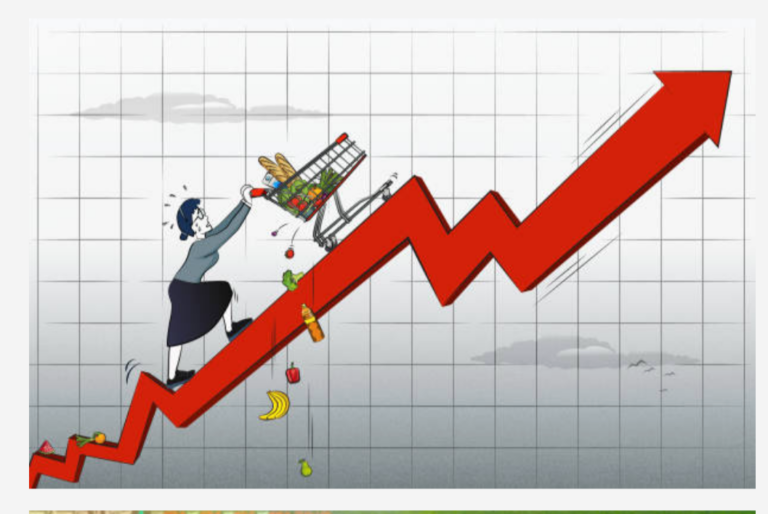Years ago you might’ve been branded a conspiracy theorist for claiming your cellphone is tracking you – but not anymore.
Your iPhone has been keeping track of everywhere you’ve ever been, and you can view it in map form with a few clicks.
It can be quite a handy feature if you are forgetful. For example, your phone can automatically generate directions home or find your parked car.
The tracking function is part of location services, and a more in-depth thing called Significant Locations.
Want to know how to access it and, if you’d like, turn it off? Here are the steps:
Open your iPhone’s settings.
● Tap Privacy & Security.
● Select Location Services.
Open your iPhone’s settings.
● Tap Privacy & Security.
● Select Location Services.
After entering your password or opening your phone with FaceID, you’ll see a list of locations you’ve visited.
Some may seem a bit off to you, but that’s because the location is not always precise.
Tap on a place and it will open a page with more specifics, including a map that shows where it thought you were. It would have you in the area even if it didn’t peg you precisely right.
It’s also possible to eliminate your Significant Locations history. Here’s how:
● Go to Settings > Privacy & Security > Location Services > System Services, then tap Significant Locations.
● Tap Clear History. This action clears all your Significant Locations on any devices signed in with the same Apple ID.
If you don’t want your iPhone to keep track of your whereabouts, you can disable Significant Locations. Here’s how:
● Go to Settings > Privacy & Security > Location Services > System Services, then tap Significant Locations.
● Slide the toggle next to Significant Locations to the left to disable the setting.
If you’ve used Google Maps for years, there’s probably a startling amount of info about everywhere you’ve gone. Check it out:
● When signed in, click on your profile picture, then select Manage your Google Account. Or go to your Google Account page here.
● On the left, click on Data & privacy.
● Under ‘History Settings,’ click on Location History.
● At the bottom, click Manage history.
Full Link ( Here )
© Copyrights RawNews1st